What can you do if your Mac’s system settings are not responsive?
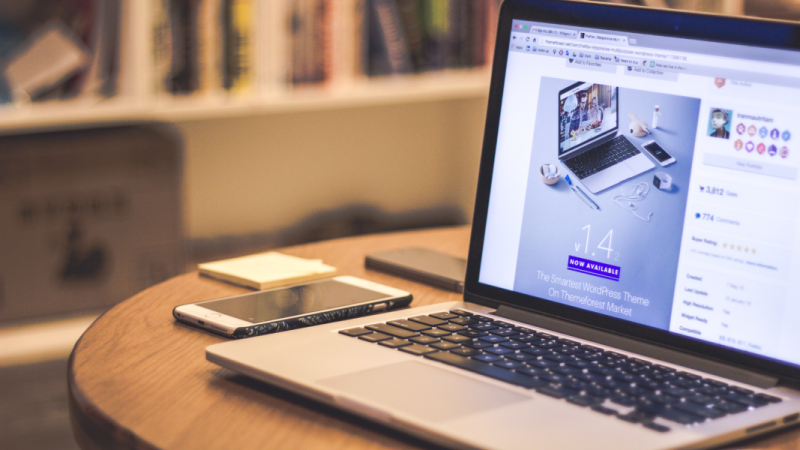
Categories :
Making sure that you can easily customize the system settings on a Mac is a crucial part of the process. You always want to ensure there are no issues and you can speed up that process as much as possible. However, there will be situations where your system settings aren’t working at all. So if you need to make changes there, you will find yourself not being able to access those features. What can you do if something like this happens? Let’s find out!
What causes the system preferences to not respond?
What you’ll notice is that sometimes, you will encounter system preferences with a variety of problems. These include things like the hard disk errors, Mac related problems, or even corrupted files. Those might end up causing problems and the system preferences could become unavailable because of that. Or in some cases, you can access the system preferences, but they are blocked and you can’t use these features appropriately.
Tips to help you access the system settings
Force quit the system settings
You could force quit the System Preferences if they become unresponsive. Thankfully, you can do that via pressing Command+Option+Escape and here you choose System Settings. Then you just press Force Quit and you should have no problem stopping this. It’s a great idea to keep in mind, and one that can provide excellent results in the end.
Reinstall MacOS
It is a drastic solution, but if you can’t find any other way to solve the problem, reinstalling the operating system will help. It will allow you to make sure that you start with a clean slate. That means any issues that you are dealing with will be solved fast, and it will surely make the process a whole lot better. It’s a very good opportunity to solve other system problems, too.
Restore the old system preferences
If you create system backups from time to time, you can restore those older system preferences via a backup. You can use Time Machine here, and it might actually be the right option to focus on. Go to Time Machine, select the backup that you want to use, and then just choose System and Network as the info you want to transfer. Obviously, it’s a good idea to use the latest backup from a time when you had no issues with the system preferences.
Use the First Aid feature
Turn off the Mac, and then press as well as hold the power button. You will access the startup options, select the gears icon, and then you can add your information. Once you are booted in the recovery mode, go to the Disk Utility. Here you want to run the first aid tool. It will make it easy for you to solve any problems with the system preferences, so it’s definitely worth taking into account.
Delete plist files
Deleting the plist files can also help because sometimes the problem comes from those files being corrupted. You want to enter ~/Library/Preferences and here you want to and then delete com.apple.systempreferences.plist.
Once you do that, you can empty the trash and restart your Mac. Basically what this does is it will reset your system settings, and it’s a very good approach to use. Not only will it allow you to make sure that you solve any preference file issues, but you can start with the basic version and you can fully customize that.
Use a Mac cleanup tool
These system settings issues can be caused by permission problems, a lack of memory and many others. Naturally, the best thing that you can do is to use a cleanup tool. The role of this tool is to remove those older, unwanted files and also ensure that resources are allocated for the apps that need them. Plus, the cleanup tool can help repair permissions, and it will only make the experience better every single time.
A cleanup tool is the most effective and quickest way to solve any problems with your device. A lot of the time, these issues appear out of nowhere and they can be very difficult to narrow down. But a cleanup tool can help take care of that, while streamlining the entire process.
Conclusion
We are firm believers that solving any issues with the system preferences will make it easier to customize your experience. Plus, it can be very frustrating to try and solve problems with the system, if stuff is not working the way it should. It just makes a lot of sense to avoid any rush, and instead use these tips one after another to see which one helps. Reinstalling your Mac OS shouldn’t be a priority, but it can be an option to consider, especially if none of the other methods work for you!
Citiesabc was created by a team of global industry leaders, academics and experts to create new solutions, resources, rankings and connections for the world’s top cities and populations.










